Quick Links
Help & Support
Get Started
Account
Messaging
Marketplace
Payments
Orders
How to place order on TermlyPlan
How can I assess the general quality of a seller’s product?
What does my order status mean?
How can I leave a review, rating or feedback for a completed order?
How does order delivery work for buyers?
How does order delivering work for sellers?
Safety
Affiliates
How to place order on TermlyPlan
Buying lesson plans and teaching resources on TermlyPlan is very easy. First, click on “Join” (or click on “Sign in” and go to don’t have an account yet? click Register) to sign up for an account.
Next, enter your name, username, phone number, email and password. Finally, you will be sent an email with link to confirm your email address, click on the link in the email to complete creating your account.
Now that your account is created, you are ready to shop on marketplace. To find the teaching resource you want, from the menu, click on the “Shop by category” drop down arrow and select the right category/sub-category to load all the category-specific teaching resources, then use the “Filter Tools” to narrow down your search.
Alternatively, you can simply use the “search box” or “search field” to search for lesson plans or teaching resources by simply typing in relevant keywords or phrases and then hit the “Search” button.

Found what you are looking for? Good! Click on it to visit the product details page.
Once on the product details page, go over the product description, the product attributes and download the seller’s free sample to get an idea of the general quality of his or her work.
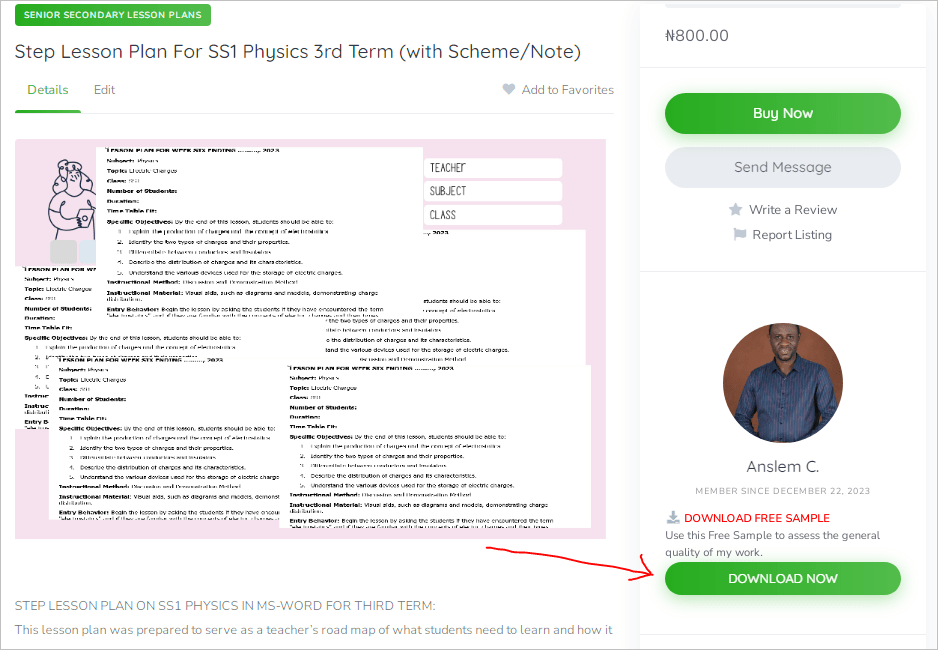
Okay with everything you see? Then hit the “Buy Now” button. You will be redirect to the checkout page to place your order. Fill in all your details, choose your preferred payment method and place your order.
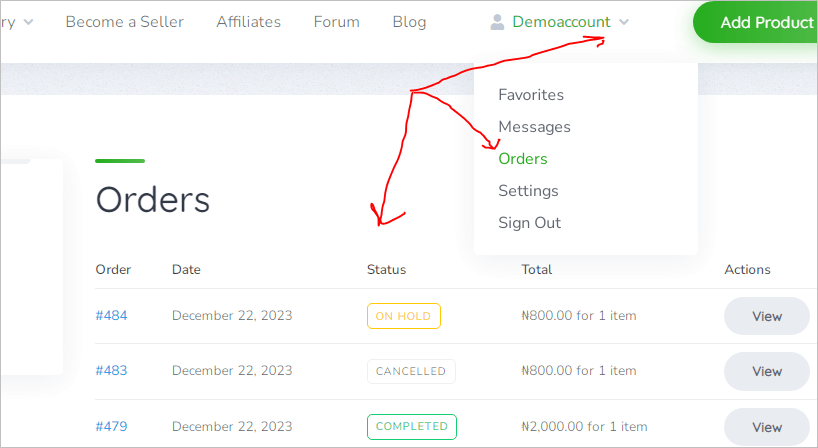
After successfully paying for the order, visit your account > Orders, to download the material. The download link will also be sent to your email address.
Can I pay sellers directly?
No, for your safety, all payments are made through TermlyPlan. Buyers pay TermlyPlan for orders in advance, and the payments are held secured in escrow account and released to the sellers only after delivery and completion of orders.
Important: TermlyPlan will not be able to assist if you pay a seller outside the platform. If any seller ask you to use an alternative payment method, please report the seller immediately to customer support immediately.
How can I assess the general quality of a seller’s product?
Every seller, prior to listing or adding their products to the marketplace, are required to upload a free sample of their material.
These free product samples are available for free download from sellers’ profile or from each product details page.
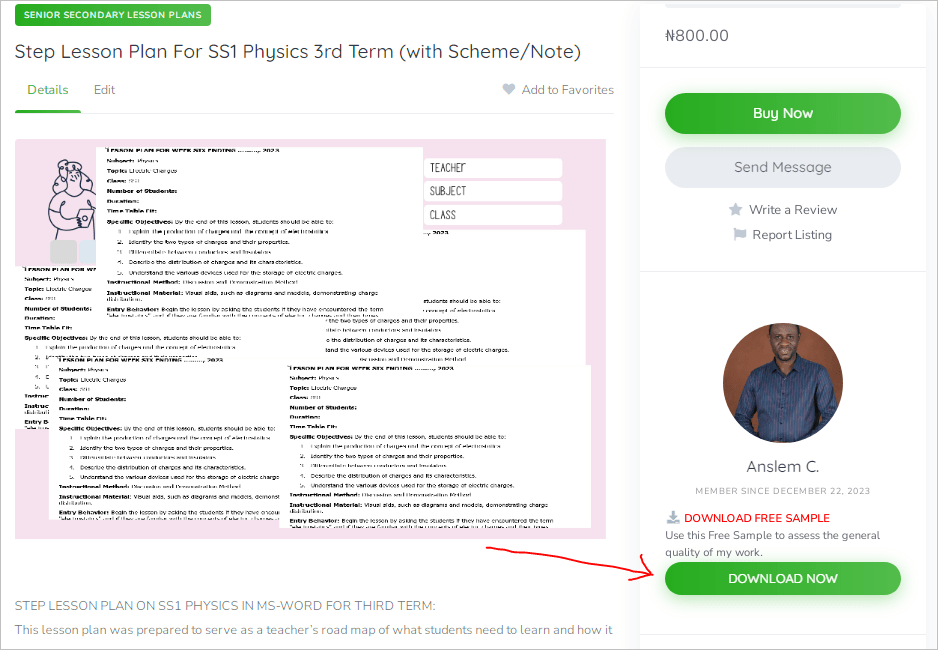
Buyers are expected to download the free product samples and use them to assess the general quality of a seller’s products.
How do I manage my orders?
To update your account information, log in to your account.
Go to Account > Orders
If you have both sold and bought resources on the marketplace, then instead of “Orders“, you’ll find “Placed Orders” and “Received Orders”.
From the order page, can view all your previous and current orders, download materials purchased, complete orders, reject/dispute a processing order and send private messages.
What does my order status mean?
Each order in your orders page will have order status assigned to it to inform you of where it’s at in the fulfillment processes. What do the statuses mean?
(1) On hold — If your order is placed “on-hold”, it means we are yet to receive and confirm your payment.
This happens when a customer chooses the direct bank deposit/transfer payment option.
Your order will be placed on-hold and you will be provided our bank account details for payment. You will have to make payment and send us evidence of payment for your order to be processed.
(2) Processing — All orders paid for and processed through Paystack, our payment processing partner, automatically receive the “Processing” status. If your order is “processing”, it means your payment have been received and confirmed.
Payments through Paystack gateway are automatically processed and are therefore very fast. With this payment option, buyers get instant access to their order download link (which is also automatically sent to their email address).
Buyers, after downloading their order and going through it can either complete the order (accept it) or reject the order (raise dispute) if it falls short of what the seller advertised.
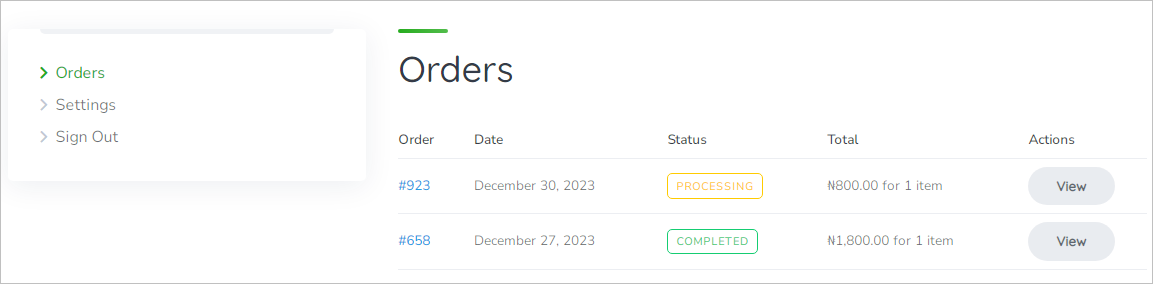
Note that orders are automatically marked as complete after 24 hours if not completed or rejected by buyer.
(3) Completed — “Completed” means that the order has been fulfilled and completed. Completed orders requires no further action. Sellers are paid only when an order is “completed”.
(4) Cancelled — When choose the online payment option and the payment fails to go through, the order will automatically get the “Cancelled” status.
The admin can also cancel an order if any anomaly is detected or when a custom raises a dispute, an upon investigation, the admin judges the dispute in favour of the buyer and refund the buyer for the order.
When an order status is changed from “Processing” and “Completed” to “Cancelled”, the seller’s balance will be debited for that order.
How to raise a dispute
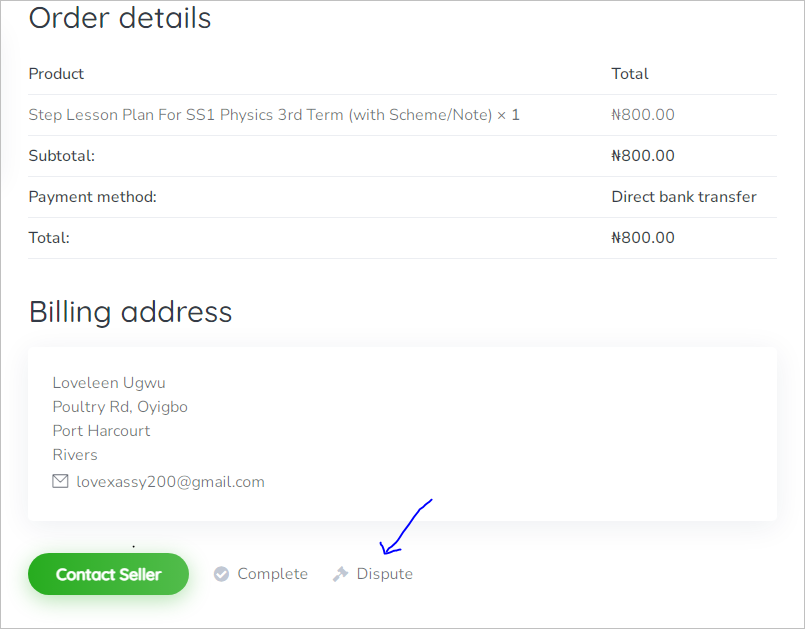
Go to Account > Orders and click on “view” to open the product order page. Scroll down and click on “dispute” to dispute an order. Note that you can only dispute an order when it’s status is “Processing”. Once the order is “Completed”, you can no longer dispute it. Note that orders are automatically completed after 3 days.
How can I leave a review, rating or feedback for a completed order?
You rate and review or leave a feedback for a seller’s listing by the following steps:
(1) Go to Account > Orders > click “view” to open order page for the product you want to review.
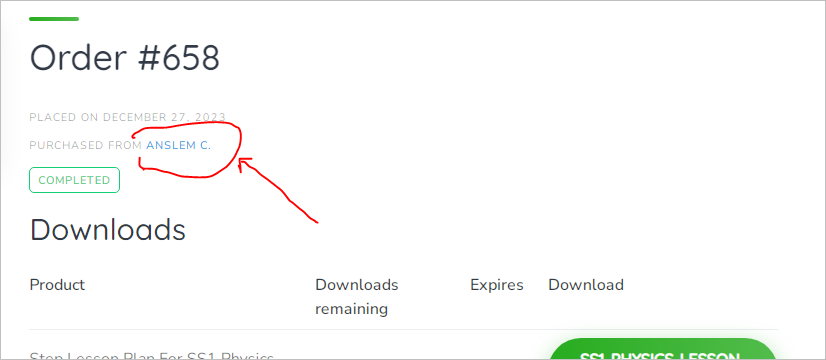
(2) Click on the name of the seller to visit the seller’s listings page.
(3) Once on the seller’s listings page, locate the product you bought that you want to review, click on it to visit the product details page. (4) From the product details page, click on “Write a Review”

(5) Rate the listing (product) with stars (1=poor to 5=excellent)
(6) Write a written review in the text box
(7) Click Submit Review
How does order delivery work for buyers?
All products purchased from the TermlyPlan marketplace are digitally delivered to the “Orders” section of your TermlyPlan account immediately after your payment is successfully processed.
Unlike a traditional marketplace, where products are delivered to your doorstep or pickup center, all the resources on TermlyPlan are digital goods, and require no physical shipping.
To access your digital resources:
(1) Make sure you’re logged into the TermlyPlan account.
(2) Click on your profile icon on the top right of the homepage.
(3) From the drop-down menu, click on “Orders”
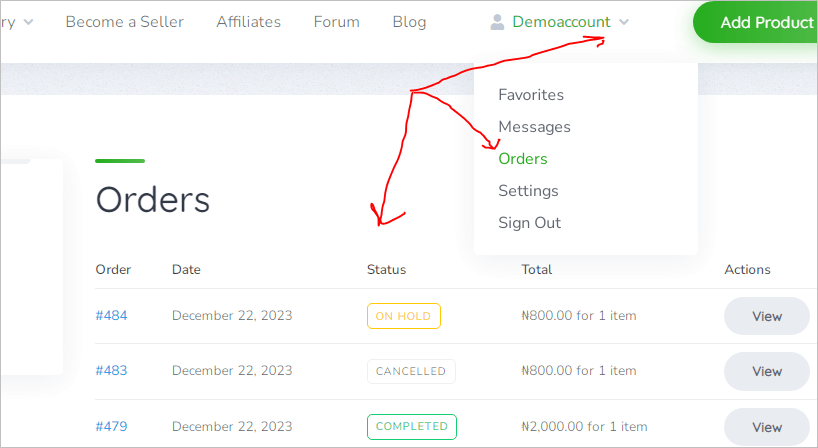
(4) Then click on “view” to view and download and complete your order.
NOTE: Download links for every purchase is also sent to your registered email address.
How does order delivering work for sellers?
Sellers upload their resources to TermlyPlan marketplace and TermlyPlan handles the order delivery on their behalf to buyers. The buyers pay TermlyPlan in advance and after successful order delivery and completion, TermlyPlan pays the sellers for the completed orders.
Sellers are however responsible for responding to customers inquiries sent to them privately via the TermlyPlan built-in messaging feature.
Related articles
How to start selling on TermlyPlan
How to Price Your Products on TermlyPlan
How to Zip (Compress) Multiple Files on your Computer or Phone